vCenter Serverのログバンドルをエクスポートしすぎて/log領域が枯渇してしまった。。
もしくはDB領域が逼迫してvCenterのサービスが停止してしまった。。というご経験はないでしょうか。
そんな時の対応としてvCenter Server Applianceのディスク容量拡張手順を紹介します。
設定手順
vCenter7.0環境で/logの拡張を例に紹介します。全てオンラインで実行可能です。
1.vCenterへSSHでrootにてログイン
2.以下コマンドを実行
com.vmware.appliance.system.storage.list
3.出力されたデータでlog領域のディスク番号を確認
5:
Disk: 5
Partition: log
Description:
Log directory where vCenter Server stores all logs for the environment
Disk: 5
Partition: log
Description:
Log directory where vCenter Server stores all logs for the environment
4.vSphere Web Clientより、vCenterの仮想マシンを選択し、設定の編集からディスクの増強を実施。
この際、「ハードディスク“x”」ではなく、>で開いた下のディスクファイルの「仮想マシン名_“x”.vmdk」の数字を参照し容量を増強。
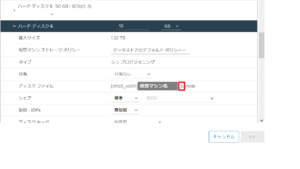
5.SSHに戻り、以下コマンドを実行
com.vmware.appliance.system.storage.resize
6.以下コマンドで/storage/logの領域の容量が増えていることを確認。
Command> shell
Shell access is granted to root
root@vcenter [ ~ ]# df -h
Filesystem Size Used Avail Use% Mounted on
devtmpfs 9.3G 0 9.3G 0% /dev
tmpfs 9.4G 956K 9.4G 1% /dev/shm
tmpfs 9.4G 1.3M 9.4G 1% /run
tmpfs 9.4G 0 9.4G 0% /sys/fs/cgroup
/dev/mapper/vg_root_0-lv_root_0 47G 6.8G 38G 16% /
tmpfs 9.4G 4.6M 9.3G 1% /tmp
/dev/sda3 488M 40M 414M 9% /boot
/dev/sda2 10M 2.2M 7.9M 22% /boot/efi
/dev/mapper/core_vg-core 49G 53M 47G 1% /storage/core
/dev/mapper/log_vg-log 19.8G 5.5G 13.9G 27% /storage/log
/dev/mapper/db_vg-db 9.8G 619M 8.7G 7% /storage/db
・・・
Shell access is granted to root
root@vcenter [ ~ ]# df -h
Filesystem Size Used Avail Use% Mounted on
devtmpfs 9.3G 0 9.3G 0% /dev
tmpfs 9.4G 956K 9.4G 1% /dev/shm
tmpfs 9.4G 1.3M 9.4G 1% /run
tmpfs 9.4G 0 9.4G 0% /sys/fs/cgroup
/dev/mapper/vg_root_0-lv_root_0 47G 6.8G 38G 16% /
tmpfs 9.4G 4.6M 9.3G 1% /tmp
/dev/sda3 488M 40M 414M 9% /boot
/dev/sda2 10M 2.2M 7.9M 22% /boot/efi
/dev/mapper/core_vg-core 49G 53M 47G 1% /storage/core
/dev/mapper/log_vg-log 19.8G 5.5G 13.9G 27% /storage/log
/dev/mapper/db_vg-db 9.8G 619M 8.7G 7% /storage/db
・・・
こちらで手順としては以上となります。
少しでも皆様のお役に立てれば幸いです。
—
【参考情報】
vSphere 6.5、6.7 と 7.0 の VMware vCenter Server Appliance のディスク容量を増やす (2145603)
https://kb.vmware.com/s/article/2145603?lang=ja
コメント